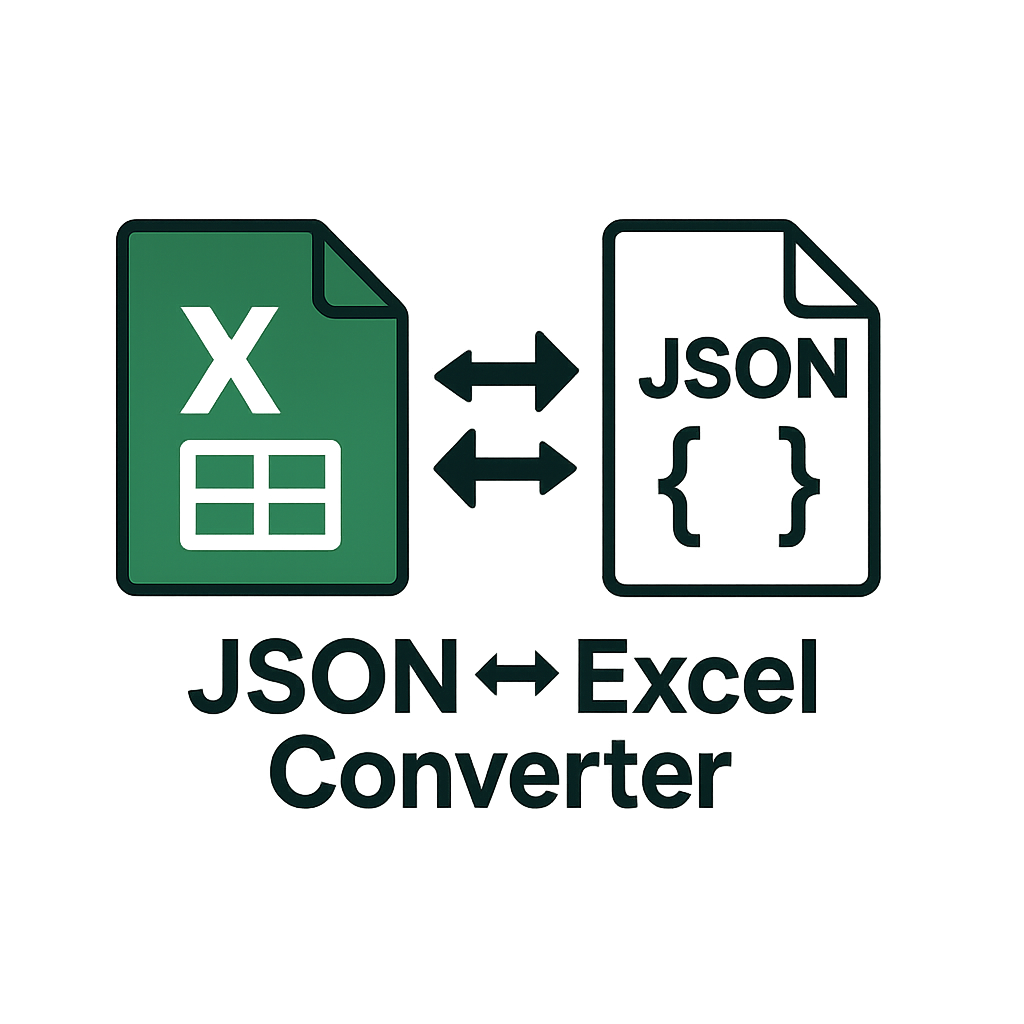
JSON to Excel Converter
Transform complex JSON data into Excel spreadsheets with intelligent nested object handling
JSON Input
What Is JSON to Excel Conversion?
It's the process of transforming structured JSON data into tabular Excel format, familiar spreadsheet format that's perfect for analysis, reporting, and sharing.
From This (JSON)
To This (Excel)
| Name | Department | |
|---|---|---|
| Sarah Johnson | sarah@company.com | Engineering |
| Mike Davis | mike@company.com | Marketing |
Why Convert to Excel?
Universal compatibility: Excel files can be opened by virtually anyone with basic computer skills Powerful analysis: Excel provides built-in tools for sorting, filtering, and analyzing data Business-friendly: Perfect for reports, presentations, and sharing with non-technical stakeholders Visualization: Create charts and graphs to better understand your data
Why You Need JSON to Excel Conversion
JSON is great for machines. Excel is essential for humans. Bridge the gap between your application data and business analysis.
Share Data Easily
Stop explaining JSON to non-technical colleagues. Convert API responses into Excel files anyone can understand and use.
Analyze API Data
Quickly analyze API responses using Excel's powerful sorting, filtering, and pivot table capabilities.
Export Application Data
Convert database exports, configuration files, and application data into Excel for reporting and analysis.
Bridge Teams
Let developers work with JSON while business teams get the Excel files they need. Everyone stays productive.
Automate Reporting
Build pipelines that automatically convert JSON data into Excel reports for stakeholders.
Debug APIs
Quickly visualize API responses in Excel to identify patterns, errors, or inconsistencies in your data.
Who Needs This Tool?
From developers to business analysts, anyone working with JSON data can benefit from converting it to Excel format.
Software Developers
You need to share API responses, database exports, or configuration data with non-technical team members in a format they can understand.
"I used to spend time explaining JSON structure to stakeholders. Now I just convert it to Excel." - Marco R., Full-Stack Developer
Data Analysts
You receive data in JSON format from APIs or databases but need to analyze it using Excel's powerful tools and functions.
"Perfect for quickly analyzing API data without writing custom scripts." - Jennifer K., Data Analyst
Product Managers
You need to analyze user data, feature usage, or A/B test results that come in JSON format from your application.
"Essential for turning raw user data into actionable insights." - Alex T., Product Manager
Business Analysts
You work with data from various sources in JSON format but need to create reports and presentations in Excel.
"Saves hours of manual data entry and formatting." - David L., Business Analyst
QA Engineers
You need to analyze API responses, error logs, or test results in JSON format to identify patterns and issues.
"Makes debugging API issues so much easier." - Sarah M., QA Engineer
Marketing Professionals
You receive campaign data, customer analytics, or social media metrics in JSON format but need to create reports in Excel.
"Turns complex analytics data into understandable reports for stakeholders." - Lisa P., Marketing Manager
Real-World Use Cases
See how professionals across industries use JSON to Excel conversion daily.
API Response Analysis
Convert JSON API responses into Excel to analyze data patterns, identify errors, or create reports for stakeholders. Instead of manually parsing JSON, get your data in a familiar spreadsheet format.
Example: Development team converts API error logs to Excel to identify recurring issues and patterns.
Database Exports
Convert JSON database exports into Excel for analysis, reporting, or sharing with non-technical team members. No need to install database clients or write complex queries.
Example: A marketing team exports user data from MongoDB as JSON and converts it to Excel for segmentation analysis.
Configuration Management
Convert JSON configuration files into Excel to make them editable by non-technical team members, then convert back to JSON for deployment.
Example: Product team manages feature flags in JSON; converts to Excel for business review, then back to JSON for deployment.
Data Migration
Convert JSON data from legacy systems into Excel for cleaning, transformation, and validation before importing into new systems.
Example: Company migrating from old CMS exports content as JSON, converts to Excel for content review, then imports to new system.
Audit and Compliance
Convert JSON audit logs, security events, or compliance data into Excel for analysis, reporting, and regulatory requirements.
Example: Security team converts JSON security logs to Excel for compliance reporting and pattern analysis.
JSON to Excel Converter Guide
Understand exactly how your data transforms with real examples of input JSON and output Excel formats. You can either paste JSON directly or upload JSON files for conversion. This guide shows you real examples of input JSON and output Excel formats so you can structure your data for optimal conversion results.
How to Input Your JSON Data
Paste JSON Text
Copy and paste your JSON data directly into the text editor. Perfect for API responses, small datasets, or when you want to quickly test JSON structures.
- • Real-time JSON validation
- • Syntax highlighting
- • Error line highlighting
- • Auto-formatting available
Upload JSON Files
Upload JSON files directly from your computer. Ideal for large datasets, database exports, or configuration files. Supports drag-and-drop for convenience.
- • Drag and drop support
- • .json and .txt file support
- • Up to 10MB file size
- • Secure local processing
Basic Conversion Examples
Simple User Data
Perfect for simple lists like user directories, product catalogs, or basic data exports.
Input JSONusers.json
Output Excelusers.xlsx
| id | name | age | active | |
|---|---|---|---|---|
| 1 | John Doe | john@example.com | 30 | true |
| 2 | Jane Smith | jane@example.com | 25 | false |
Nested Customer Information
Use this when you have related data grouped together in nested objects.
Input JSONcustomer.json
Output Excelcustomer.xlsx
| customerId | personalInfo.firstName | personalInfo.lastName | personalInfo.contact.email | personalInfo.contact.phone | accountStatus |
|---|---|---|---|---|---|
| CUST001 | Michael | Brown | michael@company.com | +1-555-0101 | active |
Key Insight: Notice how nested objects become columns with dot notation (personalInfo.contact.email).
Arrays of Primitive Values
Perfect for tags, categories, or simple lists of values.
Input JSONproject.json
Output Excelproject.xlsx
| project | teamMembers | technologies | budget |
|---|---|---|---|
| Website Redesign | Alice; Bob; Charlie | React; Node.js; MongoDB | 50000 |
Important: Simple arrays (strings, numbers) are joined with semicolons in the output.
Best Practices for Input Data
| Data Type | Recommended Format | Output Result |
|---|---|---|
| User Lists | Array of user objects | Clean table with user properties as columns |
| Nested Data | Objects within objects | Dot-separated columns (parent.child.property) |
| Multiple Items | Arrays of objects | Indexed columns (items[0].name, items[1].name) |
| Simple Lists | String/number arrays | Semicolon-joined values |
| API Responses | Keep data array at top | Automatic extraction of main data |
What Gets Converted
| JSON Element | Excel Result |
|---|---|
{
"name": "John"
} | Column: name, Value: John |
{
"user": {
"profile": {
"name": "John"
}
}
} | Column: user.profile.name, Value: John |
{
"tags": [
"red",
"blue"
]
} | Column: tags, Value: red; blue |
{
"items": [
{
"name": "item1"
},
{
"name": "item2"
}
]
} | Columns: items[0].name, items[1].name |
{
"value": null
} | Column: value, Value: null |
{} | Column: value, Value: (empty) |
Best Practices for Conversion
- ✓Use consistent property names across objects
- ✓Keep data types consistent for each property
- ✓Use arrays of objects for tabular data
- ✓Validate your JSON before conversion
- ✓Test with a small sample first
- ✗Using inconsistent property names
- ✗Mixing data types in the same property
- ✗Using overly complex nested structures
- ✗Including circular references
- ✗Using extremely large arrays without pagination
Trusted by Professionals Worldwide
Join thousands of developers, analysts, and teams who rely on our converter daily.
Active Users
Files Converted
User Rating
What Users Say
"Saves me hours every week. I was manually copying API data into Excel—now it's automatic. The accuracy is perfect."
Rachel M.
Backend Developer
"Essential tool for our data pipeline. Handles complex JSON smoothly and the Excel output is perfectly formatted."
Tom K.
Data Engineer
"Finally, a converter that actually works. Clean output, no errors, and super fast. Exactly what I needed for API analysis."
Priya S.
Product Manager
Frequently Asked Questions
Get answers to common questions about our JSON to Excel conversion tool.
How do I use this tool to convert JSON to Excel?
Simply paste or upload your JSON file, click Convert, and download the Excel file. The tool will instantly transform your structured JSON into a clean spreadsheet.
Can I open a JSON file directly in Excel without a tool?
Excel has a built-in option to load JSON through Power Query, but it's not always straightforward. Our converter makes the process faster and easier with no manual setup required.
Can I also convert Excel back into JSON with this tool?
Yes. Our platform supports both directions. You can turn JSON into Excel or export Excel data into JSON format.
Is my data secure when I upload a file?
Yes. All processing happens securely, and your files are not stored or shared. Once the conversion is done, you can download your file safely.
Does this tool work for large JSON files?
Yes, it supports large JSON datasets. However, the time to process may vary depending on file size and your device's memory.
Do I need to install anything?
No installation is required. This is a web-based converter. Just open the page, upload your file, and download the result.
Can I use this tool for free?
Yes, the basic conversion is free. Advanced options like bulk conversions, formatting controls, or API access may be available in a premium plan.
What happens to nested JSON objects?
Nested objects are flattened using dot notation. For example, user.profile.name becomes a column header, making complex data structures easy to understand in Excel.
How are JSON arrays handled in the conversion?
Arrays are converted based on their content. Simple arrays become semicolon-separated values, while arrays of objects create multiple columns with indexed names.
What file formats are supported for output?
The tool primarily outputs Excel (.xlsx) files, which are compatible with Microsoft Excel, Google Sheets, and most spreadsheet applications.
Ready to Convert Your JSON Files?
Stop wasting time on manual data formatting. Start converting JSON to Excel in seconds with our powerful tool.
✓ No credit card required•✓ Fully Free•✓ Instant results